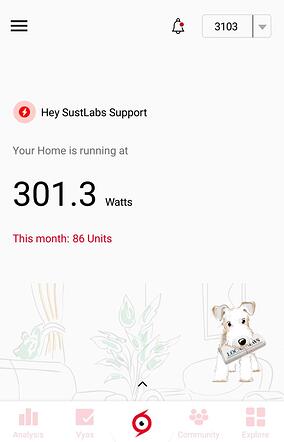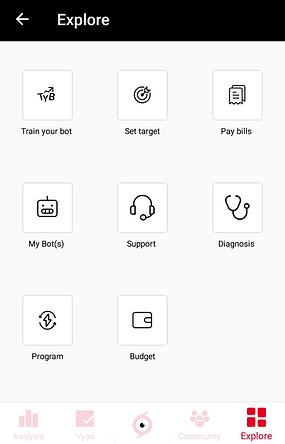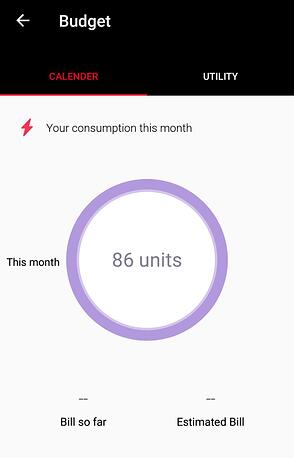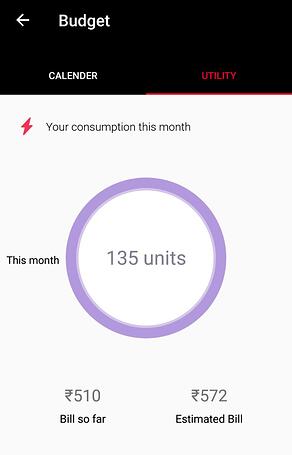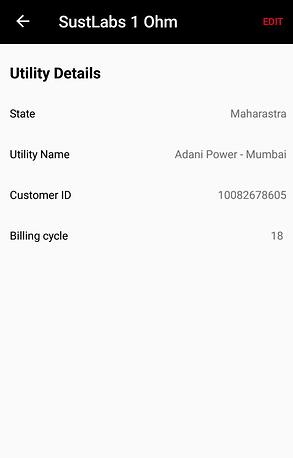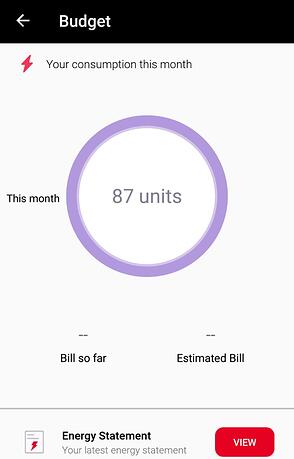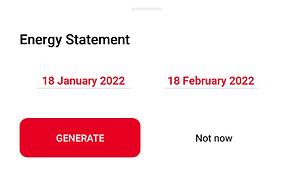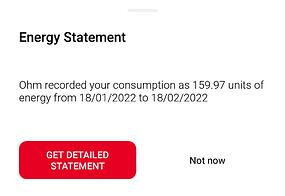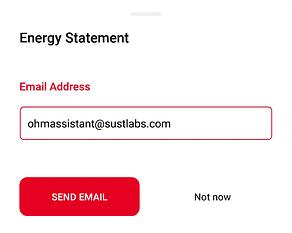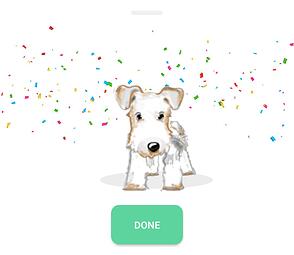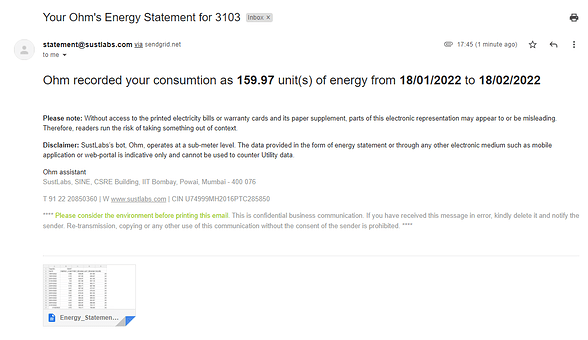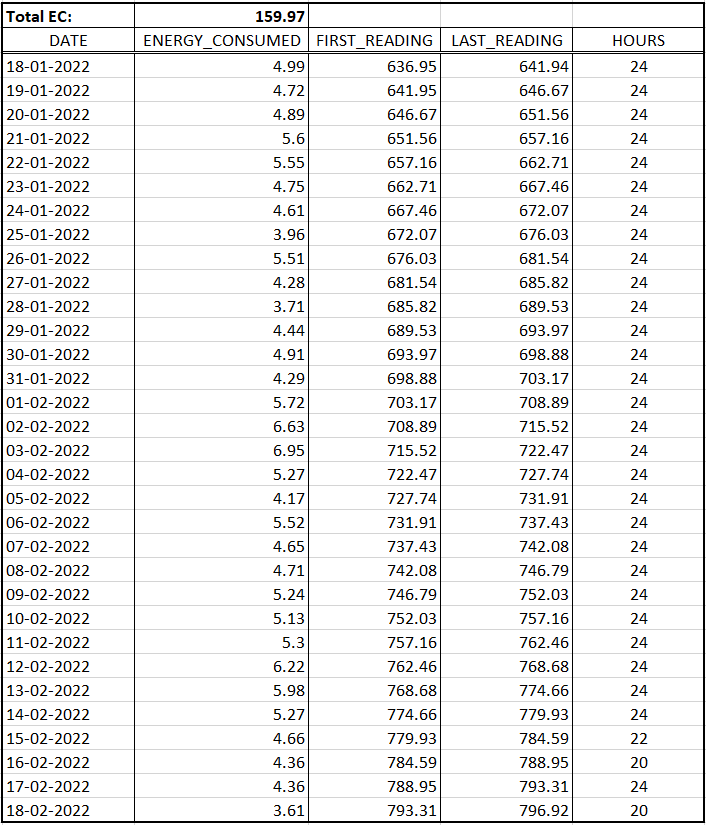Note: While best efforts will be made to keep this documentation updated, please note that some text or illustration may differ with app or platform or type of hardware, or updates.
-
On the Ohm (Home) screen, click the Explore icon on the lower right corner. For owners of multiple bots, please note that the active bot selected in the upper right hand side Ohm screen will apply, and details displayed only for this bot.
-
The Explore screen opens. To proceed, click on the Budget icon (in the third row).
-
The Budget screen opens, with two tabs: Calendar & Utility. The active tab & text is highlighted in red.
-
The Calendar tab is the default tab, and here the consumption for the current (ongoing) calendar month is displayed as a circular pie chart in terms of energy units.
-
The Utility tab displays the consumption as per the billing cycle. This is computed based on the utility details (utility company & billing date) updated by the user.
-
The calculation of Bill So Far (amount based on ongoing units consumed in the billing cycle) and Estimated Bill (monthly amount based on projected units for the billing cycle) is based on billing cycle dates, and referring to the slab rates applicable by the specific utility company.
-
If no utility details are defined, then the calendar month values are displayed under the utility tab also, where default values are applied to compute Bill So Far and Estimated Bill amounts.
-
Clicking in the centre of the circular pie chart displays the Utility Details Screen. Users can review & update details including State, Utility Company, Consumer Number & Billing Date.
-
At the bottom of the budget screen (which may require the user to scroll down), the Energy Statement section allows the user to generate the energy statement as per the user requirement. Click the View button to proceed.
-
Enter the FROM and TO Date for which the Energy Statement is to be generated, and click the Generate button. (Current/Future date cannot be selected)
-
The Summary Energy Statement is displayed on screen. This is the Total Energy Consumed (EC) (Closing Date Last Reading - Opening Date First Reading) for the specified period.
-
To generate the Detailed Energy Statement, click on Get Detailed Statement.
- The Detailed Energy Statement is generated in CSV (Comma Separated Value) format and sent by email. Please enter the Email Id, and click the Send Email button. On successful completion, the acknowledgement is displayed with the green Done button.
- The Ohm Energy Statement sent via email displays the Summary Energy Statement. Please note the conditions & disclaimers applicable to Ohm Assistant Data
(a) Condition: Without access to the printed electricity bills or warranty cards and its paper supplement, parts of this electronic representation may appear to or be misleading. Therefore, readers run the risk of taking something out of context.
(b) Disclaimer: SustLabs’s bot, Ohm, operates at a sub-meter level. The data provided in the form of energy statement or through any other electronic medium such as mobile application or web-portal is indicative only and cannot be used to counter Utility data.
-
The Detailed Energy Statement is an attachment in CSV (Comma Separated Value) File Format (e.g. Energy_Statement_3103.csv). The file name contains the Bot Id. The file can be downloaded and analysed using spreadsheet programs such as Excel, Google Sheets etc.
-
Reading & Understanding the Detailed Energy Statement
(a) Total Energy Consumed (EC) = Closing (Last) Reading End Date - Opening (First) Reading Start Date
(b) Day Wise Energy Consumed = Last Reading - First Reading
(c) Hours - No of Hours in the day that the Energy Consumed (EC) is recorded by the Bot.
- Scenarios affecting perfect/expected report outcomes
(a) Hours lower than 24 in these general scenarios
(i) Power Outages (No Consumption, Bot & Wi-Fi off)
(ii) Wi-Fi disconnected from Ohm Assistant Bot (Consumption but Wi-Fi off)
(iii) Wi-Fi not connected to the Internet (Consumption but Wi-Fi not online)
(b) Generally, the Last Reading of one day would be the same as the First Reading of the next day. The exception is when the bot is disconnected in the night, when the day changes.
(c) If there is no data captured in a day, this is taken as Zero Consumption and the date is not displayed in the report at all.